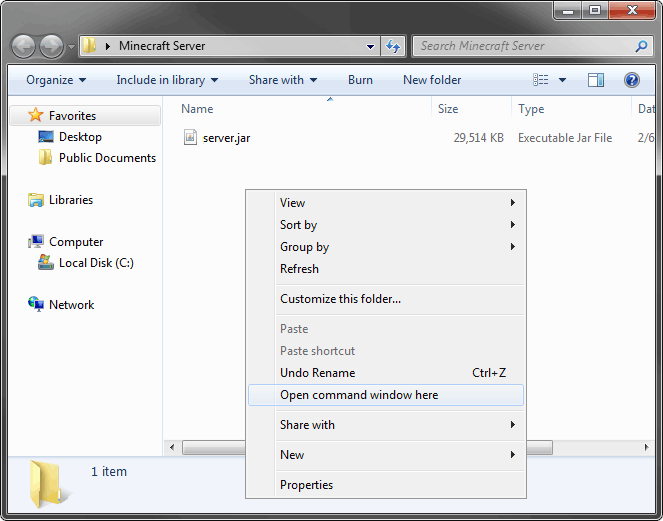
Index:
Computer Performance Requirements
Make sure your computer has at least a 2 GHz dual-core processor, 2 GB of memory (RAM), and a good Internet connection. I recommend a wired network to cut down on latency. Depending on how many players you'll have on your server, you may need more power than that. Stopping as many running and background programs as possible will also help.
If you plan to also play Minecraft on the same computer that the server is on, I recommend having 4 GB of RAM at a minimum and a fairly new processor and graphics card.
If your computer isn't up to the task, check out Amazon's
Go to
and get the latest version of Java.
Download the server you have purchased from the website. And paste it to your desktop.
Open a Windows command prompt in the folder where you put the server jar file. To easily do this, hold down shift while you right-click in an empty space inside the folder:
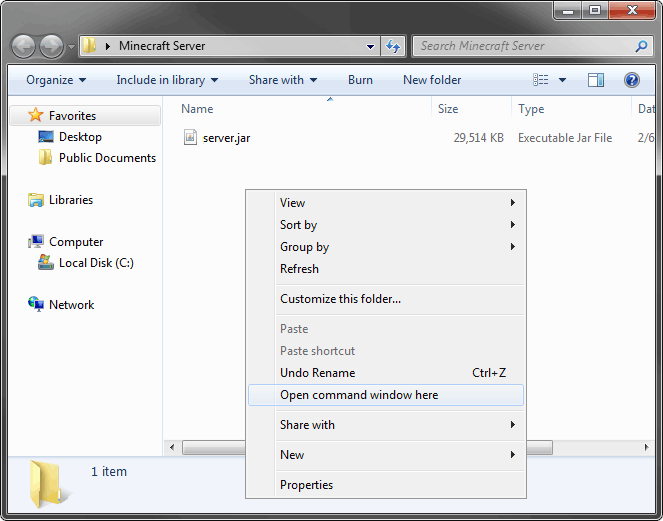
Once in the command prompt, run this command to start the server:
java -Xmx8024M -Xms1024M -jar server.jar nogui
You can paste the command into the command prompt by right-clicking and choosing paste (ctrl+v does not work in command prompts).